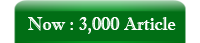ASP/VBScript GetObject() Returns a reference to an Automation object from a file.
ShotDev Focus:
- Using Asp and GetObject() function.
Syntax
<% GetObject([pathname] [, class]) %>
The GetObject function syntax has these parts:
| Part | Description |
| pathname | Optional; String. Full path and name of the file containing the object to retrieve. If pathname is omitted, class is required. |
| class | Optional; String. Class of the object. |
The class argument uses the syntax appname.objectype and has these parts:
| Part | Description |
| appname | Required; String. Name of the application providing the object. |
| objectype | Required; String. Type or class of object to create. |
Remarks
Use the GetObject function to access an Automation object from a file and assign the object to an object variable. Use the Set statement to assign the object returned by GetObject to the object variable. For example:
Dim CADObject
Set CADObject = GetObject("C:\CAD\SCHEMA.CAD")
When this code is executed, the application associated with the specified pathname is started and the object in the specified file is activated. If pathname is a zero-length string (”"), GetObject returns a new object instance of the specified type. If the pathname argument is omitted, GetObject returns a currently active object of the specified type. If no object of the specified type exists, an error occurs.
Some applications allow you to activate part of a file. Add an exclamation point (!) to the end of the file name and follow it with a string that identifies the part of the file you want to activate. For information on how to create this string, see the documentation for the application that created the object.
For example, in a drawing application you might have multiple layers to a drawing stored in a file. You could use the following code to activate a layer within a drawing called SCHEMA.CAD:
Set LayerObject = GetObject("C:\CAD\SCHEMA.CAD!Layer3")
If you don’t specify the object’s class, Automation determines the application to start and the object to activate, based on the file name you provide. Some files, however, may support more than one class of object. For example, a drawing might support three different types of objects: an Application object, a Drawing object, and a Toolbar object, all of which are part of the same file. To specify which object in a file you want to activate, use the optional class argument. For example:
Dim MyObject
Set MyObject = GetObject("C:\DRAWINGS\SAMPLE.DRW", "FIGMENT.DRAWING")
In the preceding example, FIGMENT is the name of a drawing application and DRAWING is one of the object types it supports. Once an object is activated, you reference it in code using the object variable you defined. In the preceding example, you access properties and methods of the new object using the object variable MyObject. For example:
MyObject.Line 9, 90
MyObject.InsertText 9, 100, "Hello, world."
MyObject.SaveAs "C:\DRAWINGS\SAMPLE.DRW"